Setting up PathWave BenchVue Lab Client
If you are starting the Client App for the very first time, you will need to select your computer type, enter the host name or IP address of the computer running the Manager App, join a lab session, and select your bench name.
- For desktop computers, you only need to perform these actions once. Client App remembers your selection and uses it the next time you start the application.
- For laptop computers, Client App remembers your computer type and the host name or IP address of the computer running the Manager App. You will need to select an unused bench name each time you join the lab session.
Select Computer Type
Click Computer Type at the top menu bar, the Select Computer Type dialog box appears.

- Fixed Computer - Click this option if you are using a computer that is always on this bench (for example, a desktop or tower computer)
- Non-Fixed Computer - Click this option if you are using a portable computer that is not always on this bench (for example, a laptop or netbook computer)
Click Select to confirm. You only need to select your bench computer type once. The application remembers your selection and uses it the next time you start the application.
Click Computer Type if you wish to change the bench computer type in the future.
Connect to Manager App
After selecting the bench computer type, click Configure Connection and the Configure Connection to Lab Manager dialog box appears.
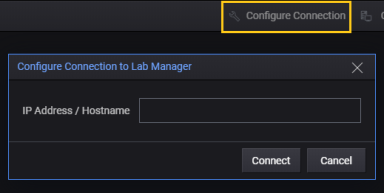
Enter the Host Name or IP address of the computer hosting the Manager App that you wish to connect to, and click Connect.
The application remembers the host name or IP address entered and will automatically try to establish a connection the next time you start the application.
The Server Connection status turns green ( ) if the Client App has successfully established a connection with the Manager App. Else it will show red(
) if the Client App has successfully established a connection with the Manager App. Else it will show red( ) if the connection is unsuccessful.
) if the connection is unsuccessful.
Joining a Lab Session
You will be notified if there is a lab session to join. Click Join Session or the word here to join the lab session.
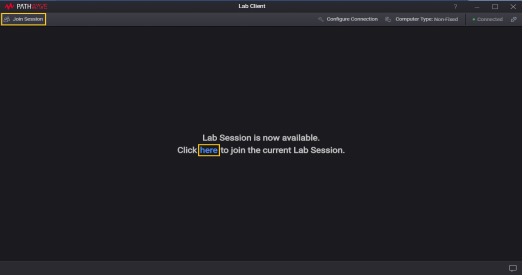
The layout of the lab session appears.
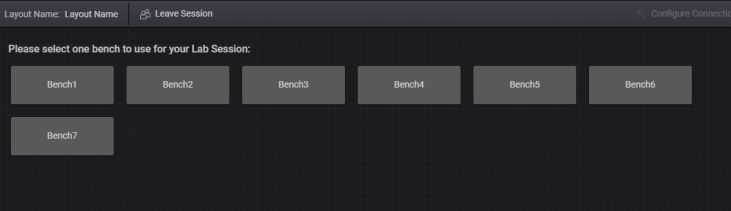
Click on the selected bench, If your computer type is Fixed, the application remembers your selected bench name and will automatically select it the next time you start the application.
Click Proceed to confirm your actions. You have now successfully joined your selected lab session.
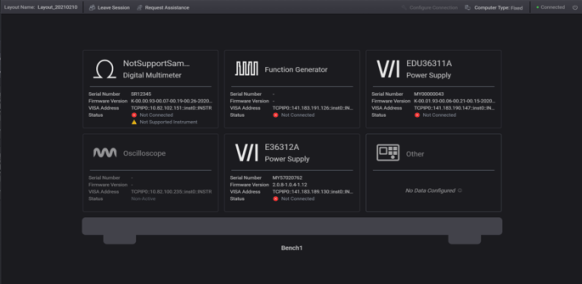
Hover your mouse over an instrument and click on ![]() to manually set its instrument configuration. The Configure Instruments dialog box appears. When there are six instruments on the bench, the Previous Instrument and Next Instrument appeared. Click Previous Instrument or Next Instrument to go to the prefer instrument for configuration.
to manually set its instrument configuration. The Configure Instruments dialog box appears. When there are six instruments on the bench, the Previous Instrument and Next Instrument appeared. Click Previous Instrument or Next Instrument to go to the prefer instrument for configuration.
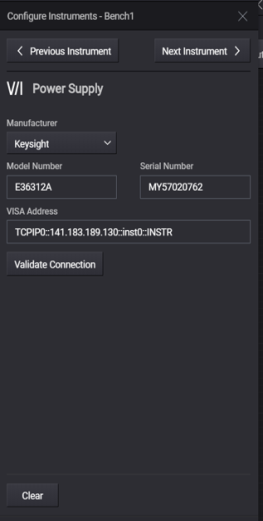
Configure the instrument with the respective instrument's Manufacturer, Model No. and Serial No. or VISA Address. Note that the Model No. and Serial No. must be unique. Click Validate Connection to validate the connection. Click Clear to remove the configurations.
Manual configuration cannot be done for Non-Active Instrument.
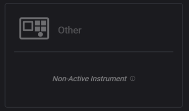
The various status shown by the instruments.
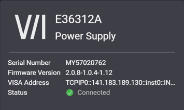
|
Instrument status connected. |
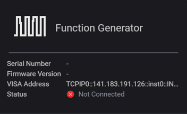
|
Instrument status not connected. |
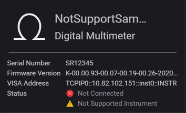
|
Instrument configured that is not supported. |
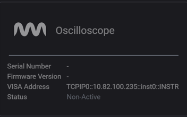
|
Instrument that is set to non-active. |

|
Instrument that did not have configuration data “No Data Configured”. |
Request Assistance
Click Request Assistance to send request assistance to the Manager App.
![]()
Click Cancel Request when you no longer requires assistance from the Manager App.
![]()
Request Remote Desktop Control
This feature allows Manager App to request for control over Client App remotely. Click Allow Access to grant access to Manager App.
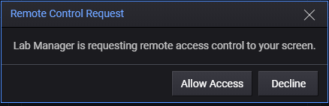
Once access has been granted, Manager App can view through the share screen and perform remote debugging for the Client App.
To stop the remote desktop control, click Stop Sharing Screen and click Stop to confirm.
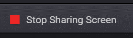
Firmware Update
When an instrument firmware version is being updated while connected to the Manager App, the Client App will show the updating process of the instrument. When the process is complete, you can either leave the session or disconnect from the Manager App.
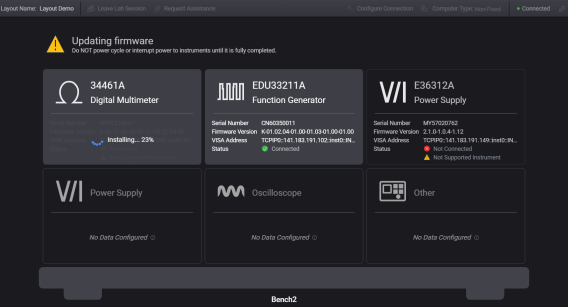
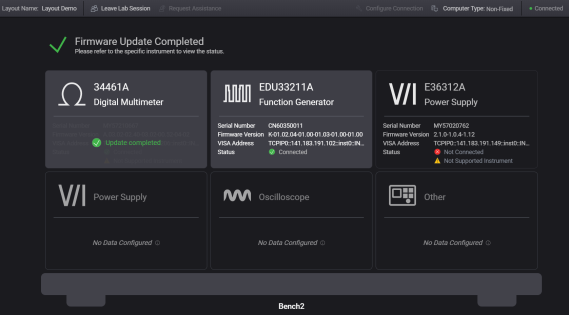
Leave a Lab Session
Click Leave Session to leave a lab session. Click Leave Session to confirm your actions.
![]()
Disconnect from Manager App
Click ![]() to disconnect from Manager App and click Disconnect to confirm.
to disconnect from Manager App and click Disconnect to confirm.